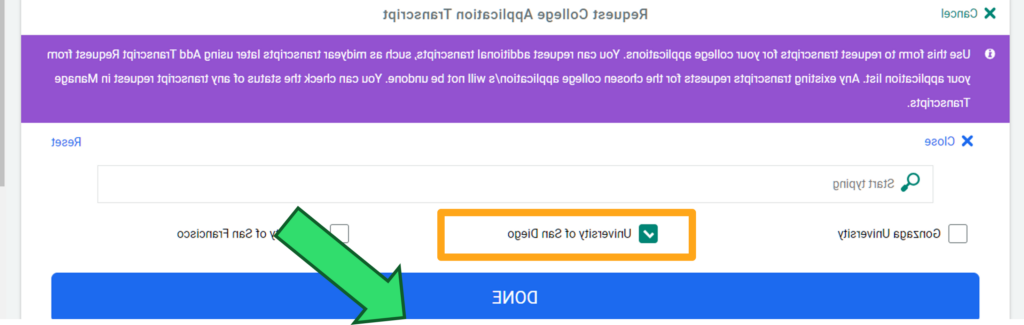Requesting a Transcript
How to Request a Transcript in Naviance
1. Log in to Naviance through the SPS Clever student portal
2. Select Colleges and then select Manage Transcripts
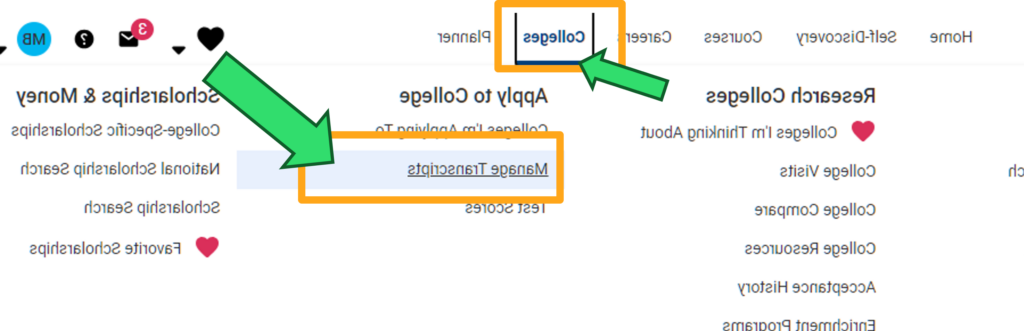
3. Click the plus sign and then select College Application Transcript
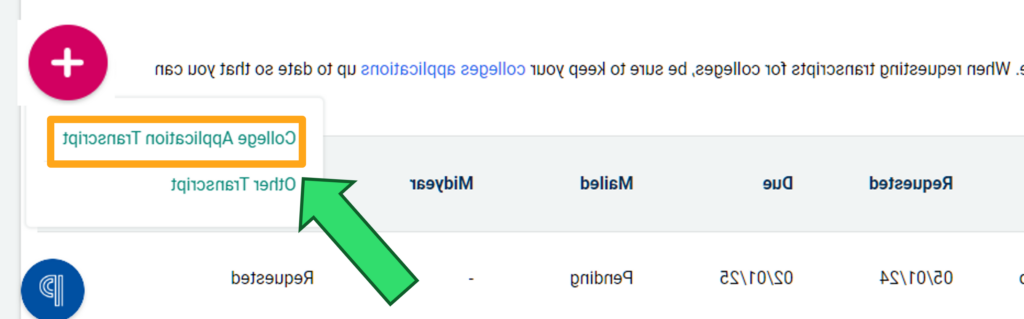
4. Select Final Transcript
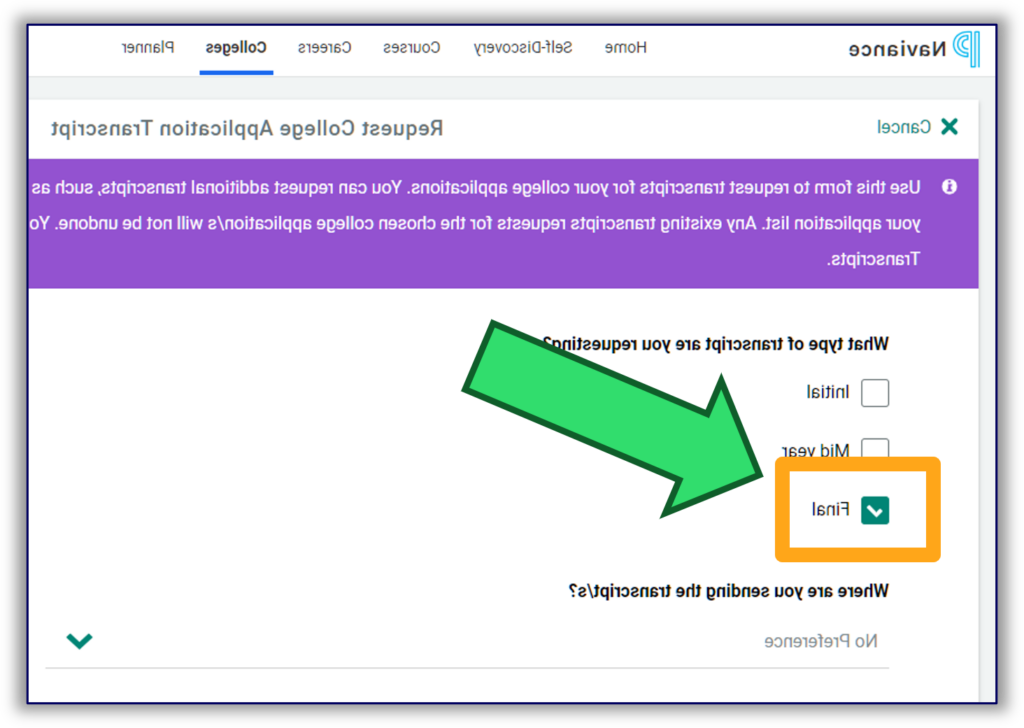
5. Select college (if your college isn’t there you will need to add your college)
6. Click Done